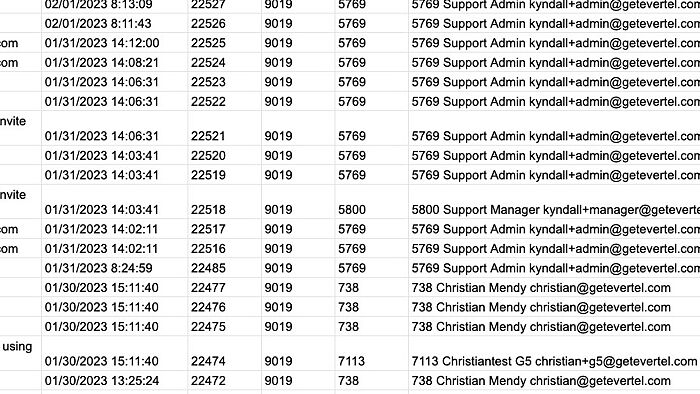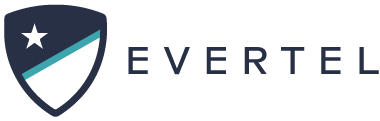Table of Contents
Print
User Permissions Required
This article is for Evertel agency Executive roles.
Exporting Agency activity to CSV from History Logs
View the tabs below to see how you can Export your agency activity from History Logs. Downloadable and importable within a CSV file.
Here's how:
Export to CSV file:
Import to a Spreadsheet:
Export to CSV file:
- Click “History Logs”
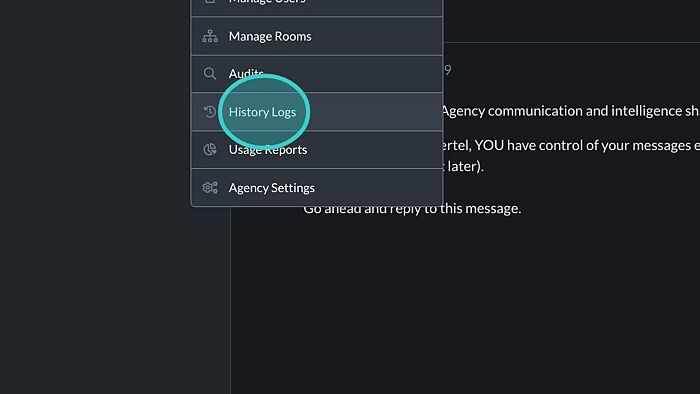
- Click “Export Logs”
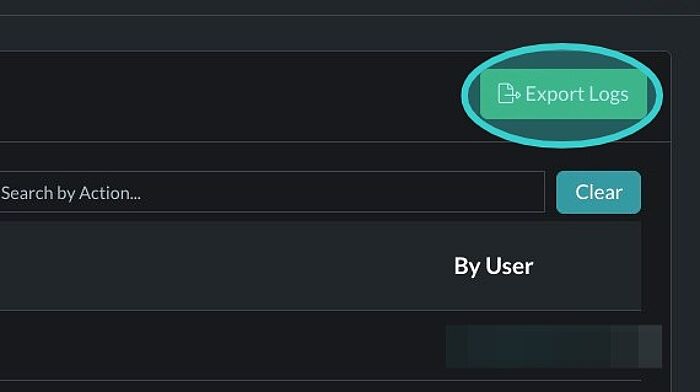
- The date range defaults to 30 days. But can be modified or extended. Simply select your dates and times.
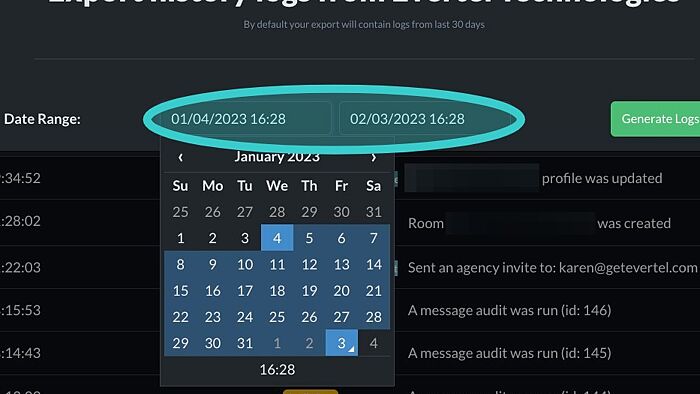
- 5. Click “Generate Logs”
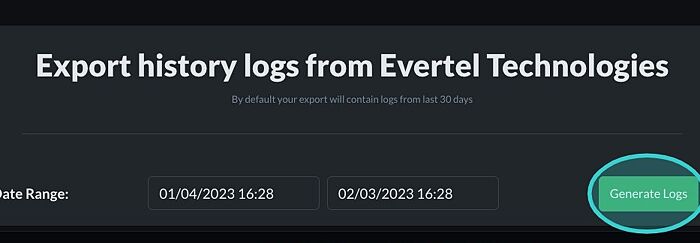
- Your CSV zip file will be ready for download shortly! See the next tab for steps to import to a spreadsheet.
Import to a Spreadsheet:
- Open a spreadsheet document and open “File”.
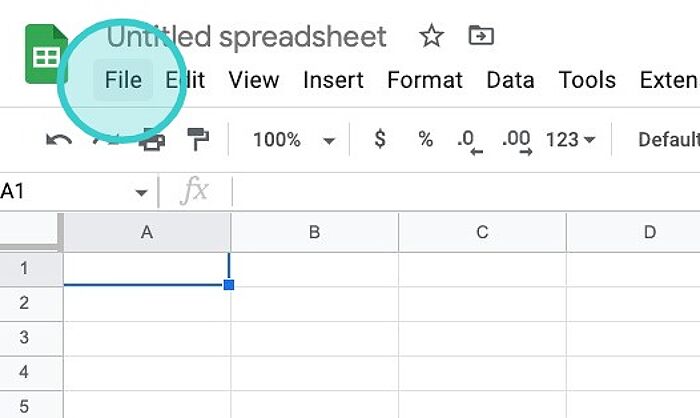 NOTE: The CSV file should automatically launch Excel on Microsoft devices (if permitted).
NOTE: The CSV file should automatically launch Excel on Microsoft devices (if permitted). - Select “Import“.
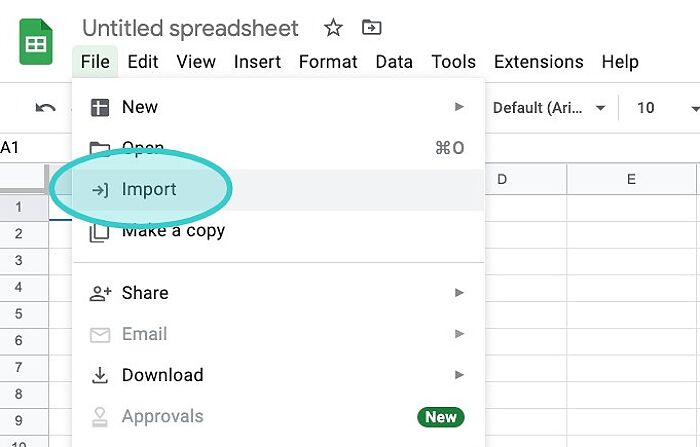
- Then choose “UPLOAD“.
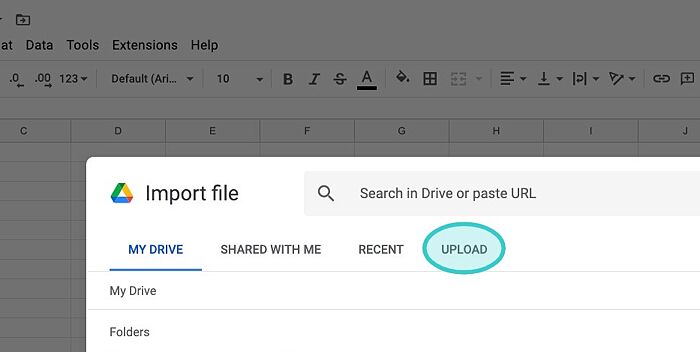
- Click “BROWSE” to Search and Select the exported CSV file.
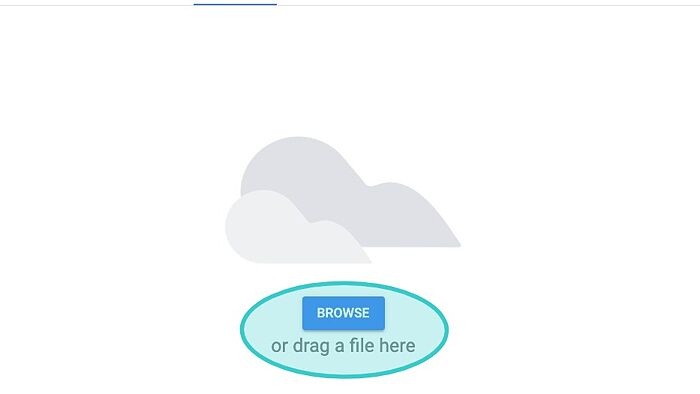
- Click “Import data” once you have uploaded the file. Make sure to select the desired Import location & Separator type, or it will default to the settings in the image:
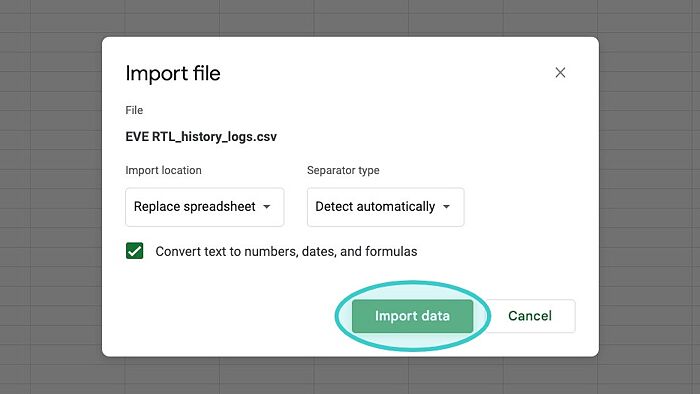
- For best results, you will want to reformat the columns to view the information.
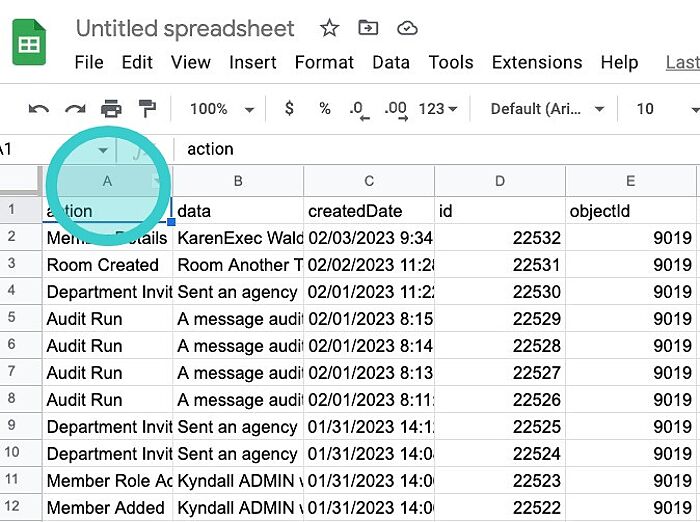
- Your History Logs are now Exported and Ready!