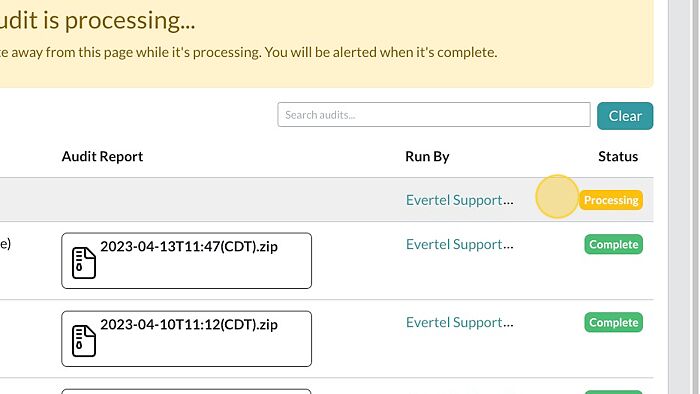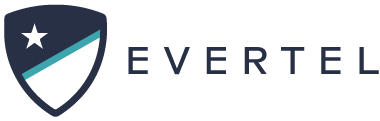Table of Contents
Print
Who can run an audit?
Those with an Executive status can run an Audit!
Audits
Should a public information request be received or an investigation require it, executive members of your department can run comprehensive audits on any and all data quickly and easily and export them in a variety of formats. To perform an Audit, follow the steps below:
Where can I run an Audit?
Currently this feature is only available on Desktop for Executive Roles!
Desktop
Desktop
- Open the Settings icon for Manage Agency Icons.
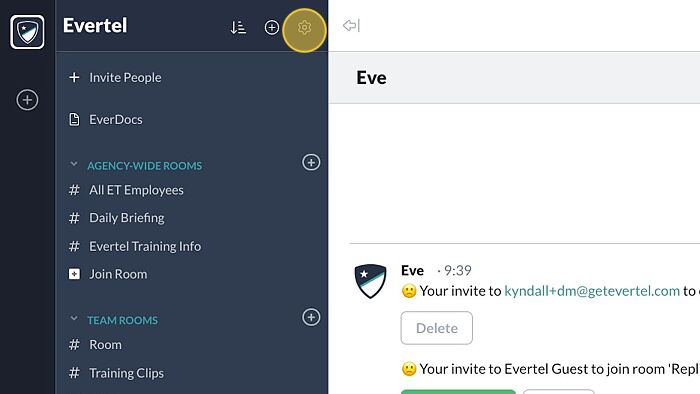
- Select “Audits”
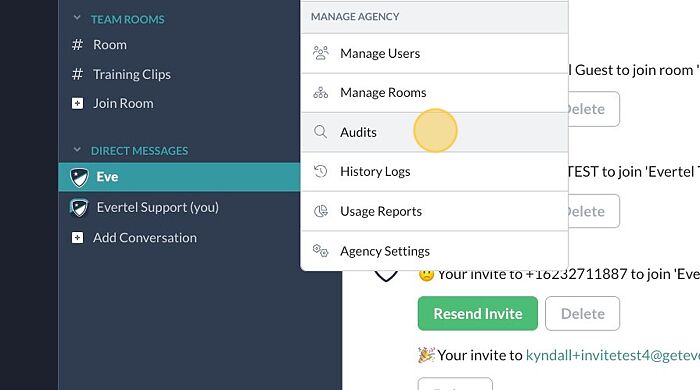
- Click “Run a New Audit”
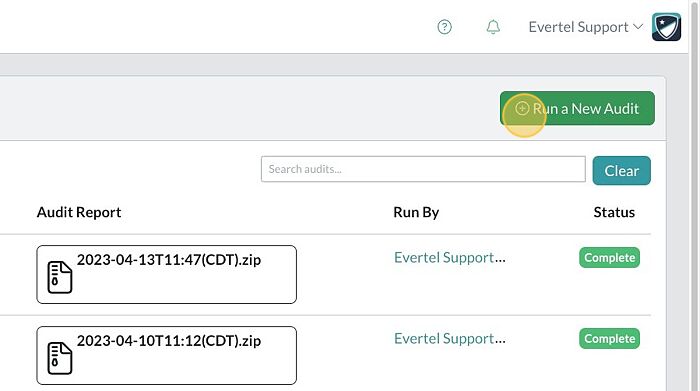
- Select the preferred dates & times…

- Select your Audit Type:
 NOTE: Private Type allows you to audit without notifying any users included, including any Room Guests or DM contacts they may have.
NOTE: Private Type allows you to audit without notifying any users included, including any Room Guests or DM contacts they may have. - Describe the objective of the audit; only other Executives can see this information.

- You can utilize “Target People” to audit specific users.

- Use “Keywords” for specific queues in a users’ or rooms’ conversations. Leave blank if you do not need to specify a search.
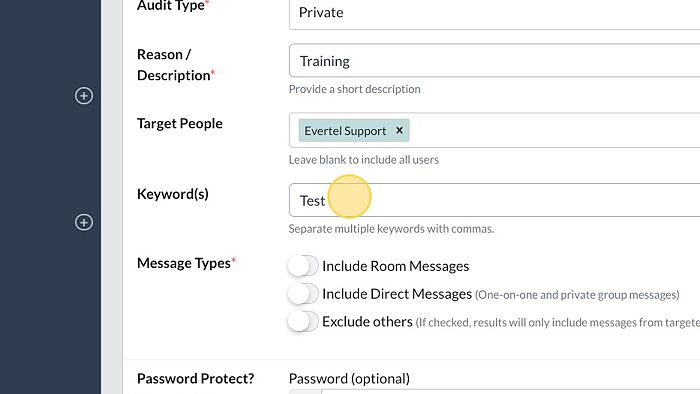
- Toggle on “Include Room Messages” to make available the dropdown, if the desired information is in a room. Select the Room(s) required.
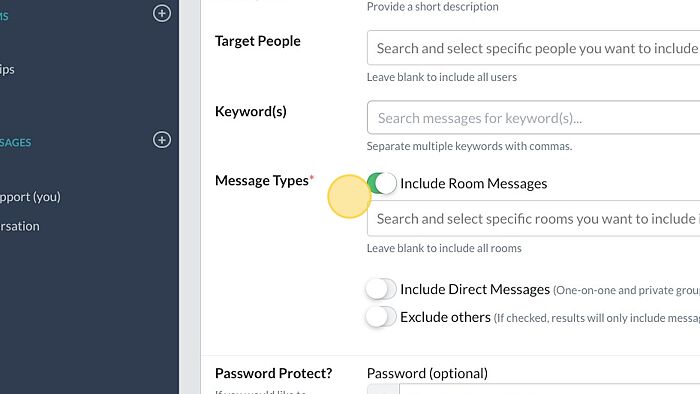
- Similarly, you can “Include Direct Messages”. For best results, try selecting a specific user.
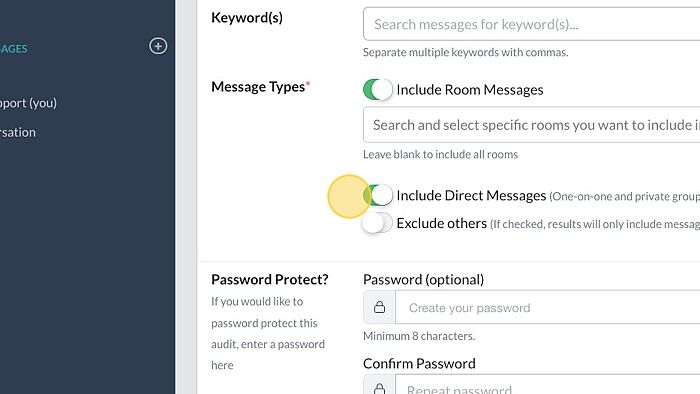
- Click “Exclude Others” if you want the results to include only messages from targeted people- not others involved in the conversation
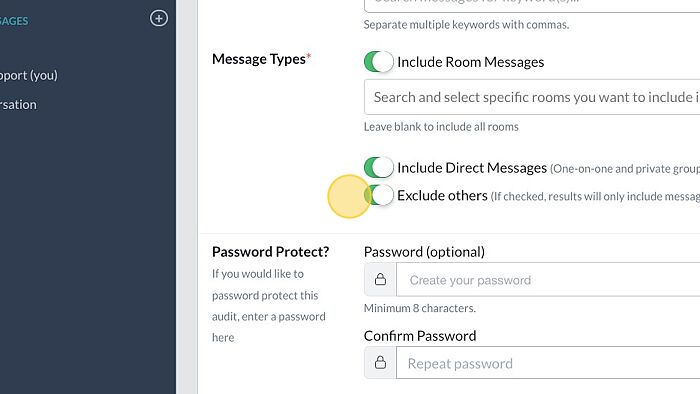
- Click “Preview Audit” to review the results requested.
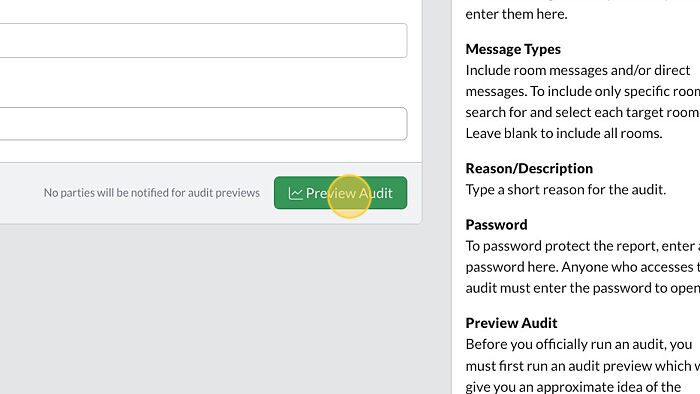
- After previewing the results, click “RUN AUDIT” when you’re ready.
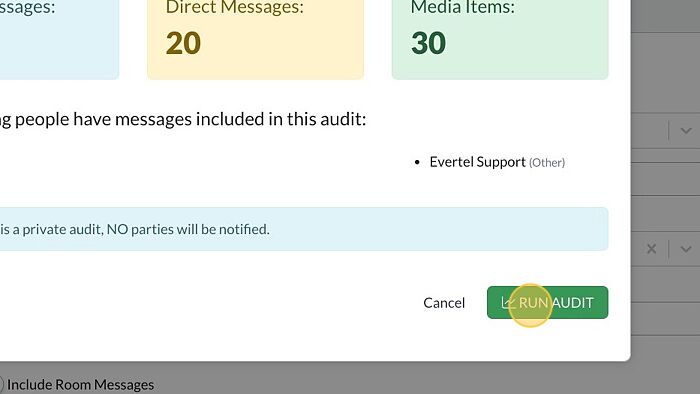
- You will see your audit processing in the Audit directory.