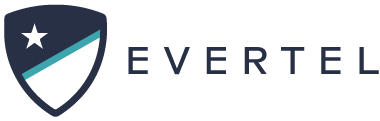Categories
Table of Contents
Print
Reactions are a quick way to respond to a message. They allow for a simple acknowledgement that you’ve seen someone’s message by adding reactions like  or
or  without causing new messages, alerts, and unnecessary clutter.
without causing new messages, alerts, and unnecessary clutter.
Add a reaction
Web
Mobile
Web
- Hover over the message you want to add a reaction to
- In the message toolbar that appears to the right, hover over the reactions icon
- You can select the reaction from the list of commonly used emojis or click the icon for more options
- You can also click on a reaction someone else has added to a message to quickly add the same reaction
Note: any reactions you add to a message will be highlighted in teal
Tip! On the bottom right of the emoji picker, you can select your default skin tone!
Mobile
- Touch & hold the message you want to add a reaction
- You can select a reaction from the list of commonly used emojis
- Tapping the shaded icon (to the right) will give you more options
- You can change your skin tone / top right
- You can scroll through other emojis/reactions (swipe left/right) or tap the emoji category icons at the bottom
Tip! On the bottom right of the emoji picker, you can select your default skin tone
Note: any reactions you add to a message will be highlighted in teal
Remove a reaction
Web
Mobile
Web
- Simply click on the reaction/emoji you want to remove in a message
Note: any reactions you have added will be highlighted in teal
Mobile
- Simply tap on the reaction/emoji you want to remove in a message
Note: any reactions you have added will be highlighted in teal
View all reactions to a message
Web
Mobile
Web
- Next to message reactions, click on the ‘reactions’ link
- You can view who has reacted, date/time included
Mobile
- Press and hold any reaction on a message
- You can view who has reacted, date/time included